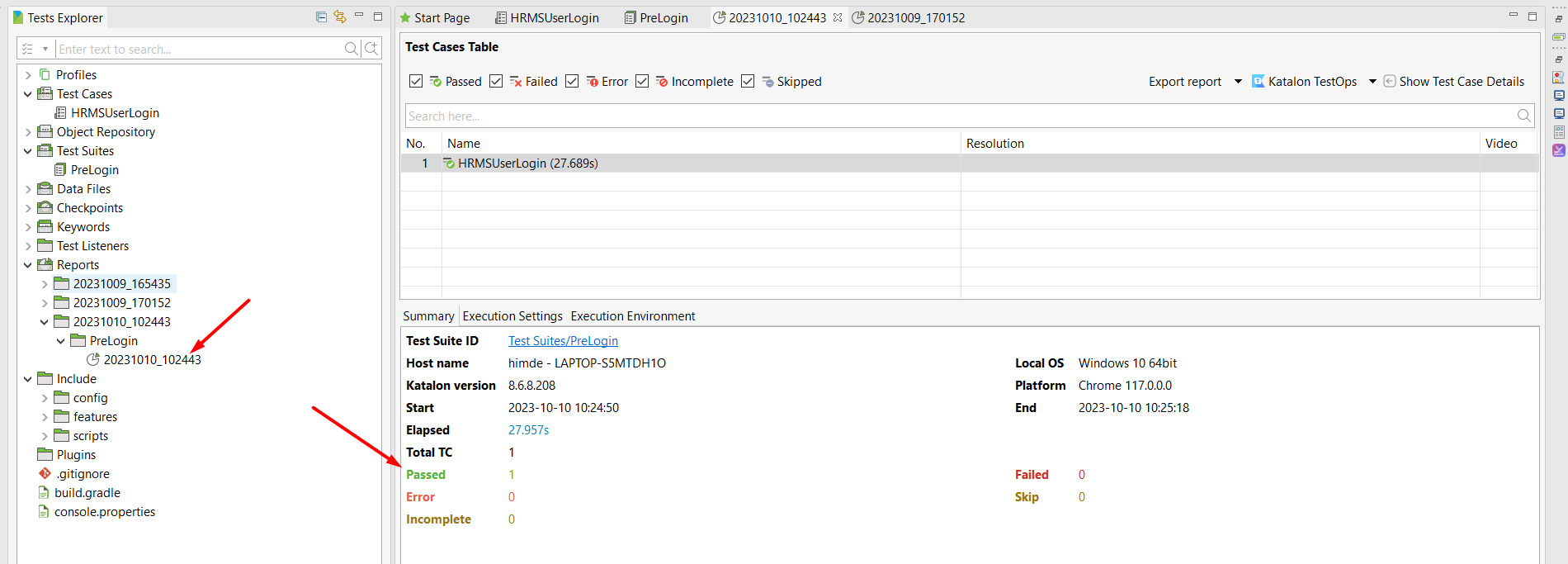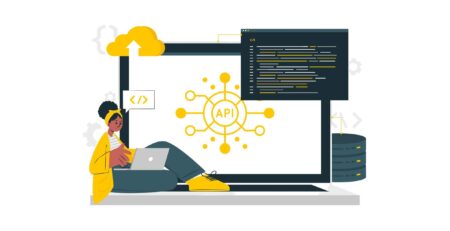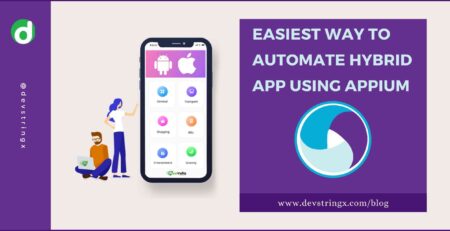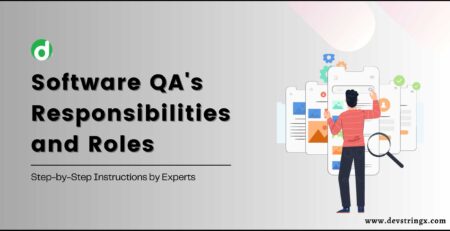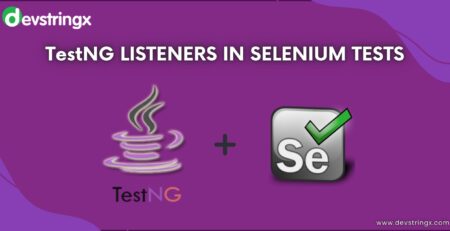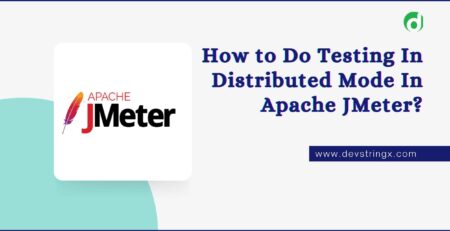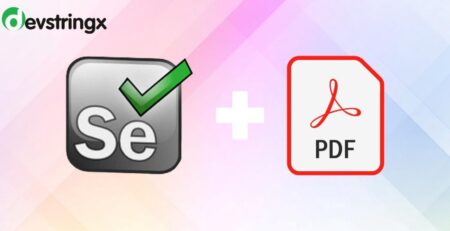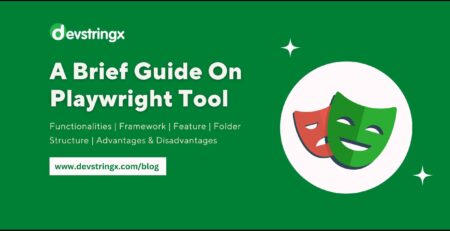Streamline Your Testing Efforts with Katalon Studio – Devstringx
In this fast moving world of software industry, ensuring and maintaining the quality of the software is on priority so to overcome this test automation tools like Katalon Studio is introduced. Katalon Studio offers an extensive suite of features which is designed to streamline testing processes, enhance efficiency, and improve overall software quality.
In this blog you will learn, what is Katalon Studio? What are important features and benefits of Katalon Studio which make it different form other tools which are available in the market? You will come to know which is better for you to perform automation, Katalon or Selenium. By following the steps given in this blog you can download and launch Katalon Studio. At the end you will be able to create a test case, organize the created test case in particular test suite, run the created test case and generate the report for the same.
What Is Katalon Studio?
This new generation tool allows coding and non-coding software professionals to create, manage and execute automated tests efficiently. A software professional can test various types of applications like desktop, web, mobile and API. It is a model based testing approach that covers various testing types, from functional and regression testing to performance and security testing.
Key Features of Katalon Studio
Katalon has various features that will help you to enhance the efficiently of your automation testing.
1) Model-Based Test Automation
Katalon Studio employs a model-based approach to automation which helps testers to create tests. This model based approach reduces the maintenance efforts.
2) Cross-Platform and Cross-Browser Testing
Katalon Studio allows testers to execute tests across different platforms and browsers.
3) API Testing
In the era of micro services and APIs, API testing is a crucial component of the testing strategy. API support provided by Katalon Studio allows testers to validate the interactions between different components of the application.
4) Continuous Integration and Continuous Testing
Katalon Studio integrates seamlessly with popular CI/CD tools, enabling teams to automate testing within their continuous integration and continuous delivery pipelines. It ensures bug detection in the early development phase. It supports integration with various tools like Jenkins, Bamboo, and Azure DevOps etc.
5) Advanced Reporting and Analytics
Katalon Studio provides detailed reports with logs, screenshots and analytics on test execution results with interactive charts and graphs.
6) End-to-End Test Automation
Katalon Studio supports end-to-end test automation by providing a wide range of testing types within a single platform. This includes different types of testing like functional, user acceptance, load etc. With the help of this approach it’s easy to maintain consistency and reduce the need for multiple disjointed tools.
7) Intelligent Test Case Design
Katalon Studio’s Smart Identification feature utilizes artificial intelligence to recognize application elements, making test case design more intuitive and robust.
8) Reusable Modules and Data-Driven Testing
Katalon Studio promotes reusability through its modular approach. Test cases can be organized into reusable modules, improving efficiency and maintainability.
9) Scripting Support
Katalon Studio supports scripting in languages like Groovy and JavaScript by using experienced developers and testers can advance test scenarios and do customizations required to them.
10) Build-in Object Repository
With the help of built-in repository feature of Katalon Studio a tester can easily manage and store web elements, locators and test data in one central location which is helpful to update and maintain tests
11) Parallel Execution
With the Katalon Studio one can execute their test cases across multiple browsers and devices, which helps to reduce test execution time and speed up testing cycle.
12) Record and Play
By using the records and play feature of Katalon Studio a tester can create automated test cases without any prior coding knowledge.
Benefits of Katalon Studio
Katalon is a power tool that help you in different-2 aspect of automation testing. In below we shared 05 benefits that compell you to use it.
1) Increased Efficiency
The model-based approach reduces the time and effort required to create and maintain test cases, making testing more efficient.
2) Faster Time-to-Market
Automated tests can be executed much faster than manual tests, enabling quicker releases and shorter development cycles as it supports rapid test development.
3) Higher Test Coverage
Automation allows for broader test coverage, ensuring that critical and often-overlooked scenarios are tested thoroughly.
4) Consistency
Automated tests perform the same steps precisely every time, eliminating human errors and ensuring consistent results.
5) Regression Testing
Automated regression tests can quickly identify whether new changes have introduced unintended side effects in previously working areas of the application.
Good to Read:- Top Criteria for Selecting of Automation Testing Tools
How to Download Katalon Studio?
Download Katalon Studio from their official website https://katalon.com/katalon-studio. You can get a free as well as paid version for this tool. In the paid version they will provide you some extra features with help desk support.
If you want to start with a trial version then click on the “Start free trial” option to download Katalon Studio.
How to Create a New Project in Katalon Studio?
- Launch Katalon Studio.
- Click on File>New>Project as shown in below image

- Enter project name, select project type (eg., web, API, Mobile etc.), select location where you want to create this project and click on OK button.
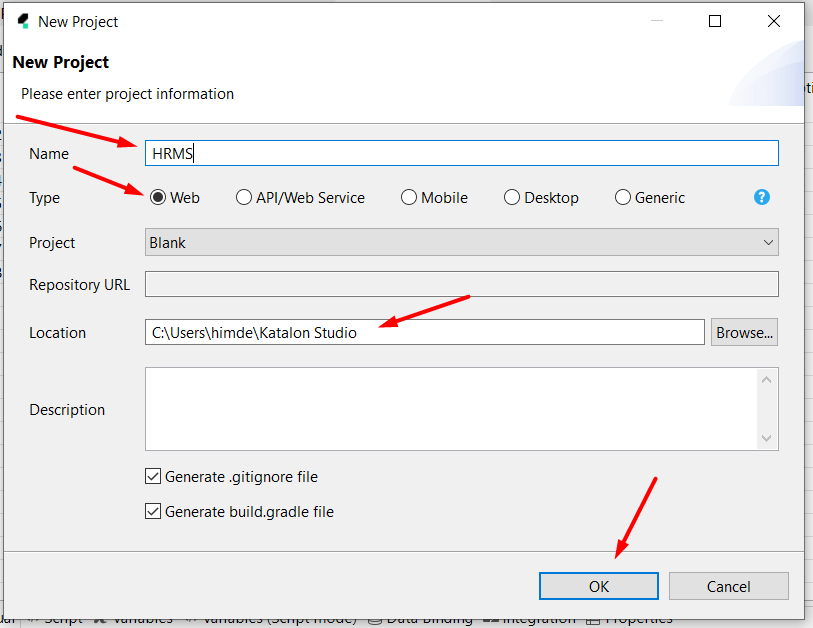
- Once the project is created successfully you can see the options like Test Cases, Test Suites etc. are getting generated automatically as shown in below image.
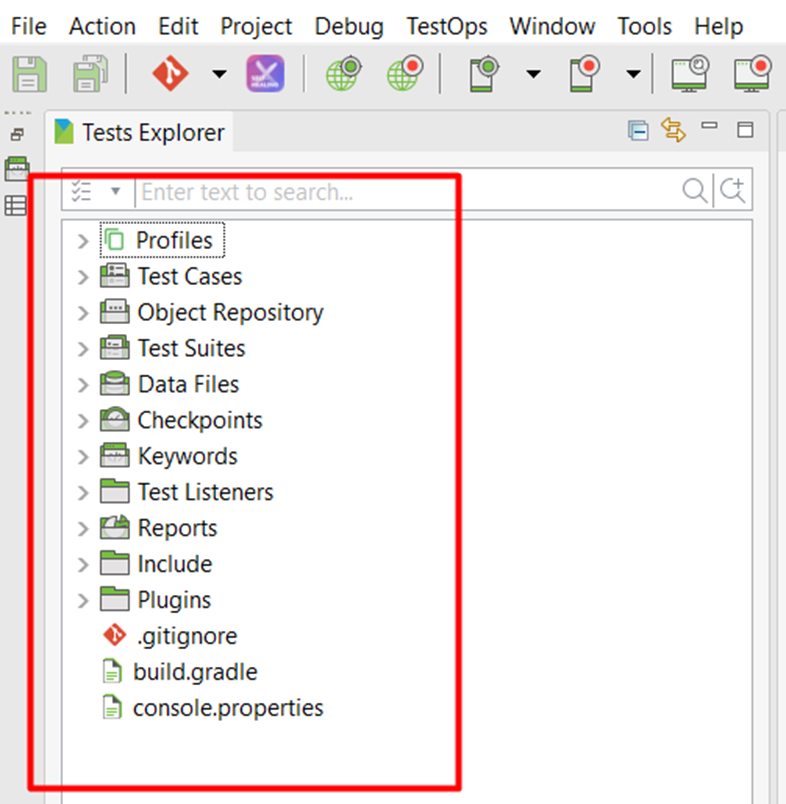
How to Automate Test Using Katalon Studio?
There are three modes to automate your test using Katalon Studio:
- Record Mode
- Manual Mode
- Script Mode
1) Automate a New Test Case and Generate Script Using Record Mode
- Click on Record and Web option visible under menu bar.

- Enter the URL of your target web application and click on the Record
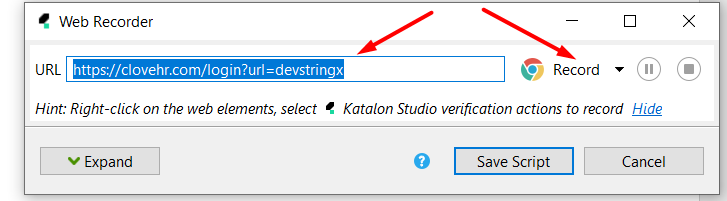
- A web browser will launch and the website will be You can perform your steps and click on the stop button to stop the recording. Katalon Studio will record all your steps and generate the script.
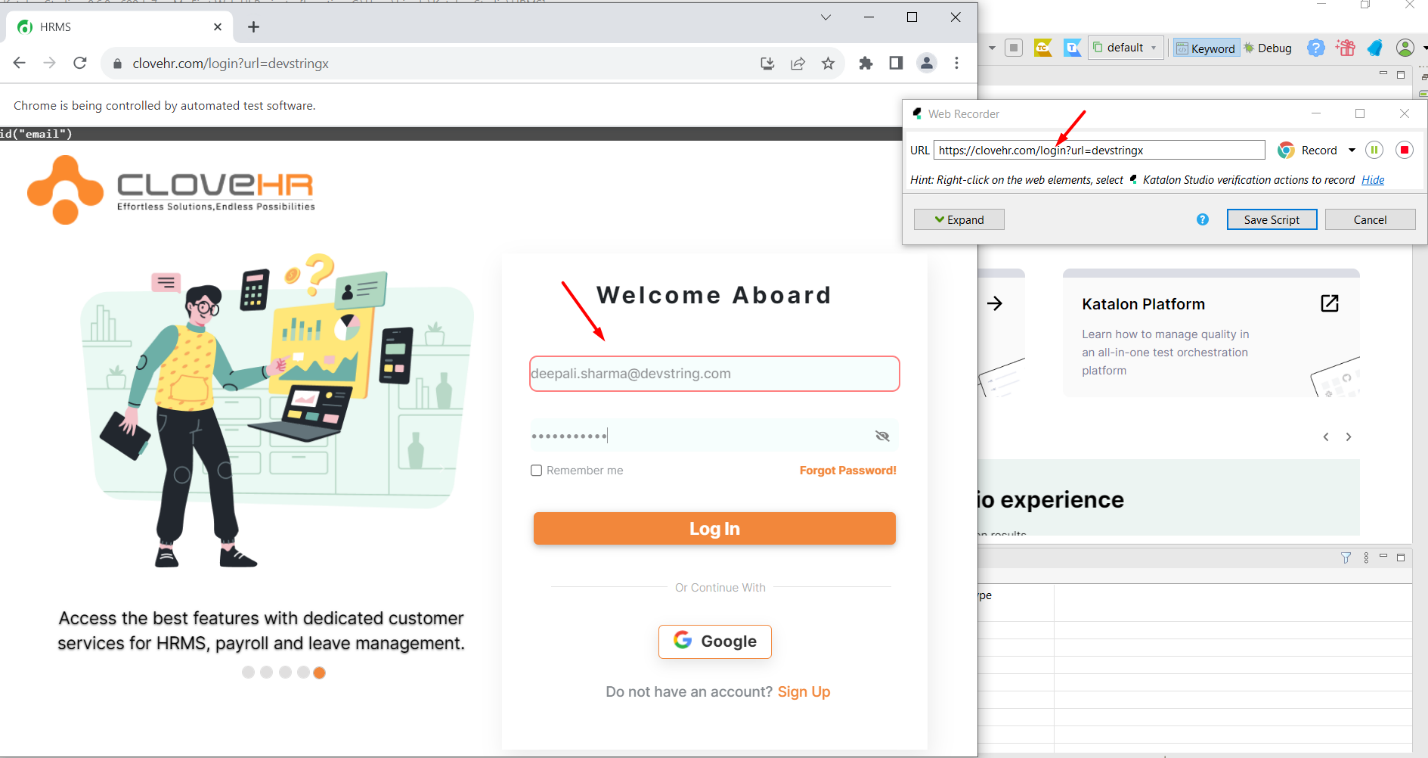
- Click on Save Script option to save the recorded scrip
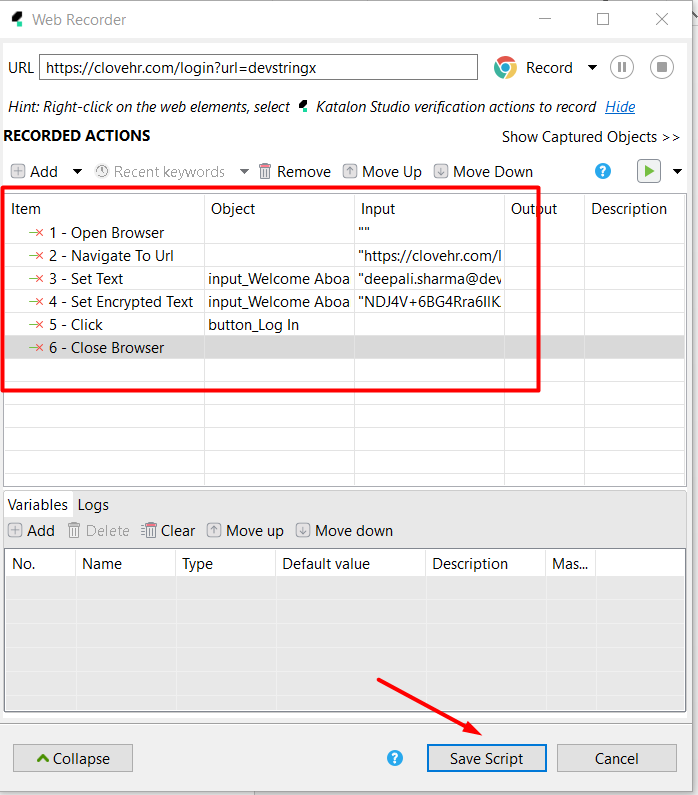
- You can observe that your test case will be created under the Test Cases folder.
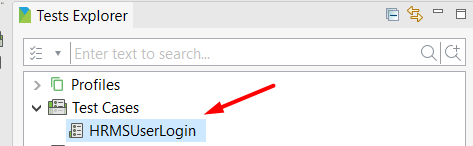
2) How to Create a New Test Case Using Manual Mode?
Step 1: Create a new test case.
Step 2: Spy the objects required for the test
To spy the object follow the following steps:
a) Click on the Spy Web icon

b) Enter your application URL on the Object Spy modal and click on Start
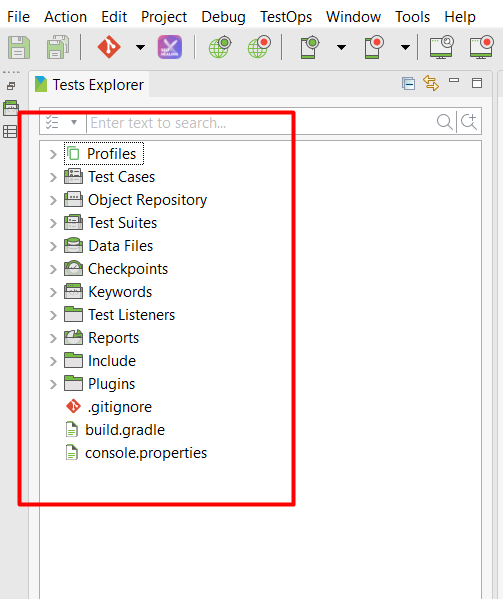
Step 3: On main toolbar click on Spy Web and locate and store objects.
Step 4: Save the objects.
All saved objects will be visible under the Object Repository on Tests Explorer window
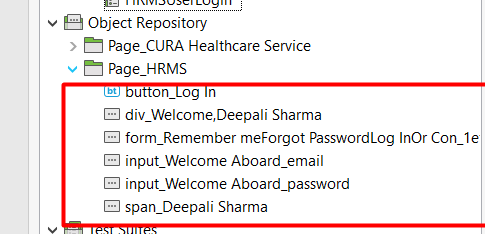
Step 5: Add the keyword in the test cases as required.
Step 6: Save and run your test.
3) How to Create a New Test Case Using Script Mode?
Step 1: Create a new test case.
Step 2: Spy the objects required for the test
To spy the object follow the following steps:
a) Click on the Spy Web icon.

b)Enter your application URL on the Object Spy modal and click on Start
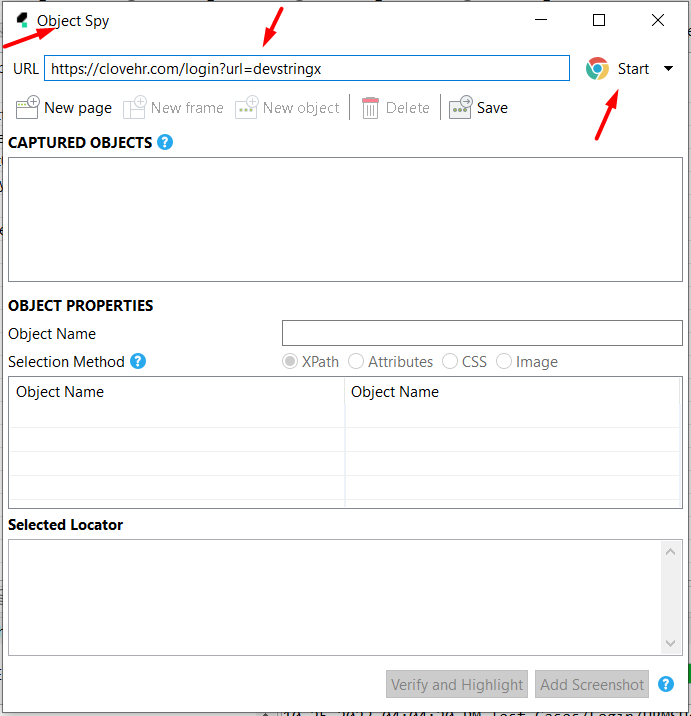
Step 3: On main toolbar click on Spy Web and locate and store Objects.
Step 4: Save the objects.
All saved objects will be visible under the Object Repository on Tests Explorer window.
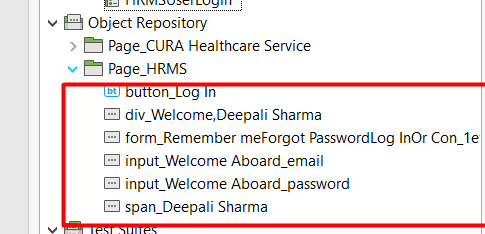
Step 5: Go to the script view of the test case.
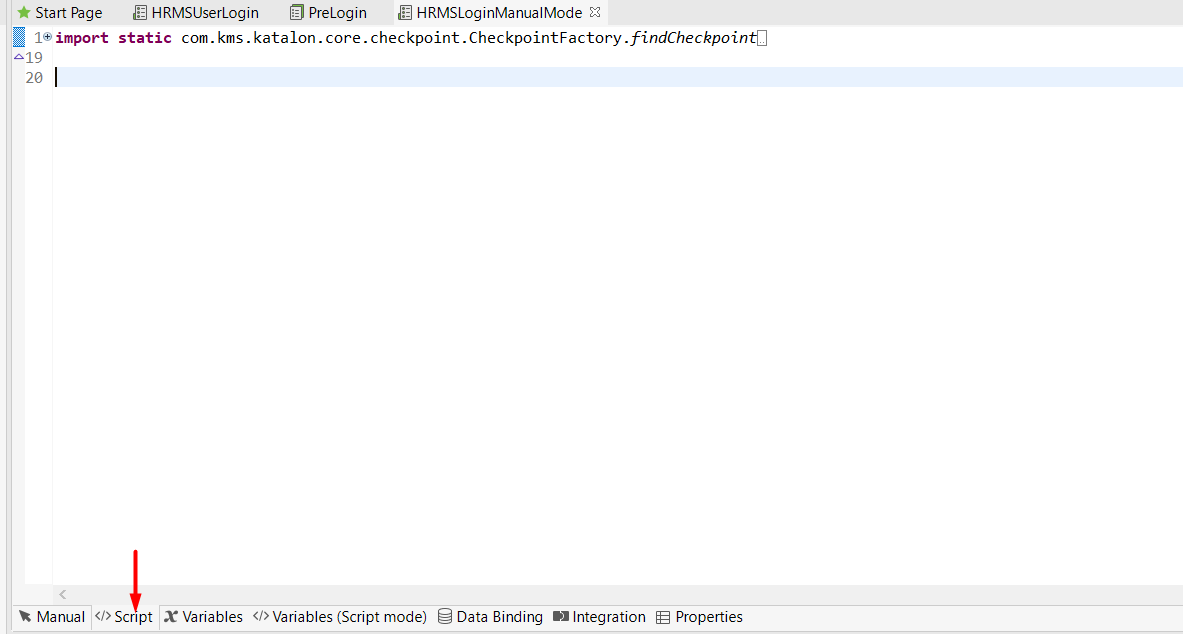
Step 6: Create scripts for test steps.
WebUI.openBrowser('')
WebUI.navigateToUrl('https://clovehr.com/login?url=devstringx')
WebUI.setText(findTestObject('Object Repository/Page_HRMS/input_Welcome Aboard_email'), '[email protected]')
WebUI.setEncryptedText(findTestObject('Object Repository/Page_HRMS/input_Welcome Aboard_password'), 'Yt0wQuxOyHQtcSQsOjkDmg==')
WebUI.sendKeys(findTestObject('Object Repository/Page_HRMS/input_Welcome Aboard_password'), Keys.chord(Keys.ENTER))
WebUI.click(findTestObject('Object Repository/Page_HRMS/div_Welcome,Deepali Sharma'))
WebUI.verifyElementText(findTestObject('Object Repository/Page_HRMS/span_Deepali Sharma'), 'Deepali Sharma')
WebUI.closeBrowser()
Step 7: Save and run your test.
Note: I have used the login example in all modes.
Good to Read:- Top Performance Testing Tools For Your Team
How to Organize Your Test Cases into a Particular Test Suite?
- Right click on the Test Suites option displayed under the Test Explorer bar.
- Mouse hover on New and select the Test Suite option, Enter the name and description of your Test Suite and click on Ok button.
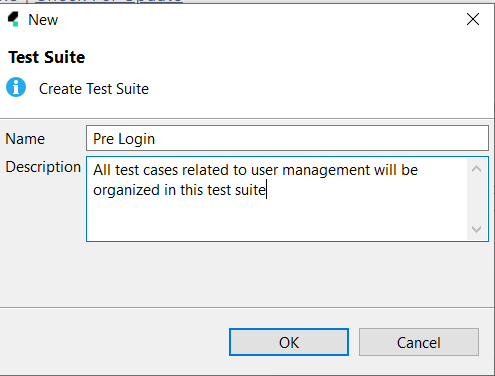
- Test Suite will be created and visible under Test Suite.
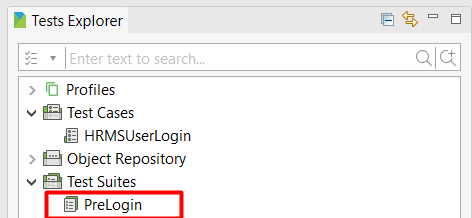
- Select the Test Case which you want to move into the created test suite.
- Click on Add to test suite option, click on Add to an existing test suite, and select the suite in which you want to move your test case.
- Click on the test suite in which you have moved your Test Case, test case will be visible.

How to Execute Your Test?
- Select the Test Case/Test Suite which you want to run.
- Click on Run button or press Ctrl+Shift+A command to run.
How to View the Execution Report?
- Click on the Report
- Double click on the generated report.
- You can see the summary of your executed tests