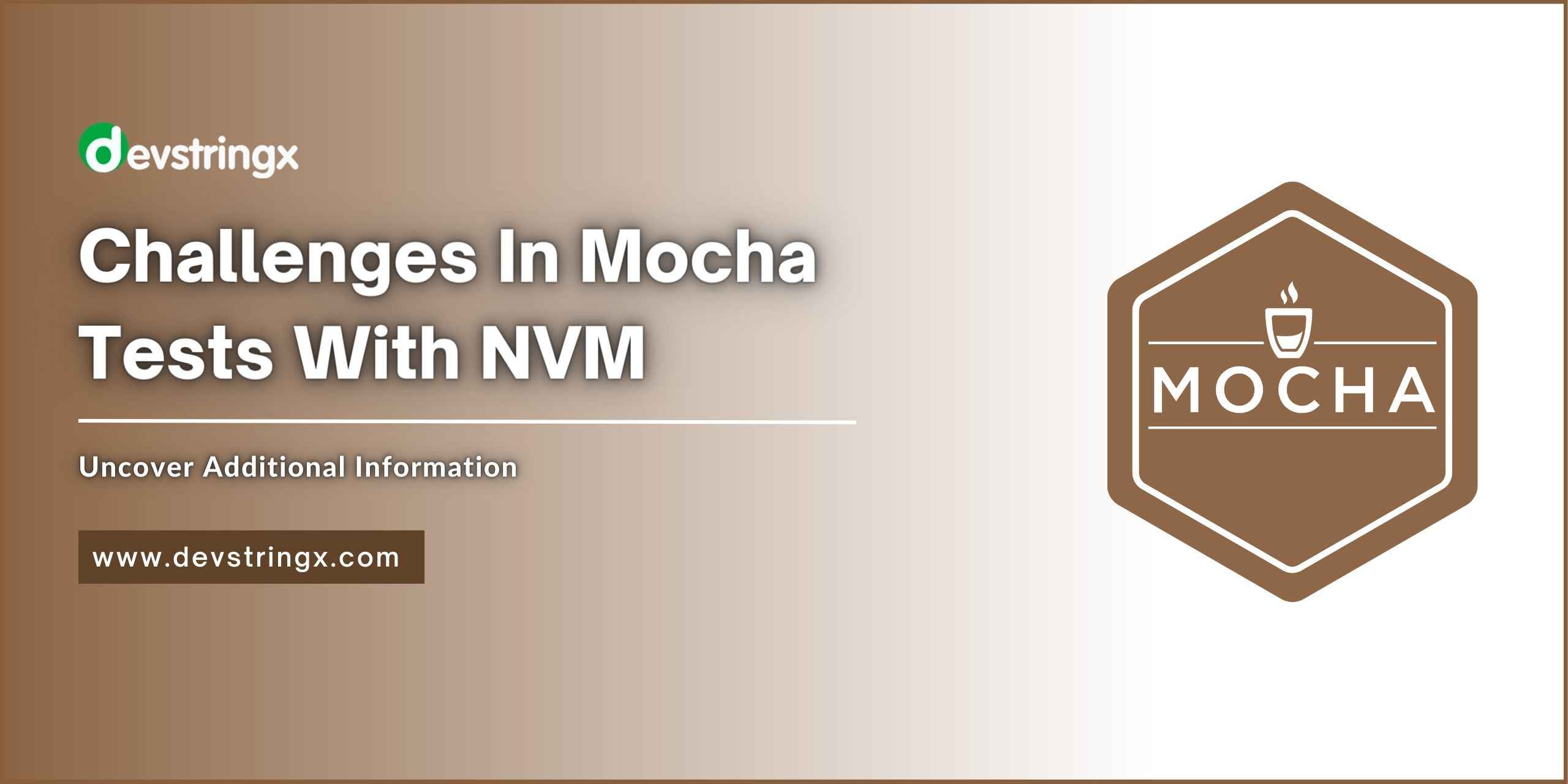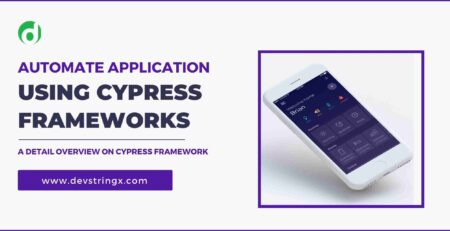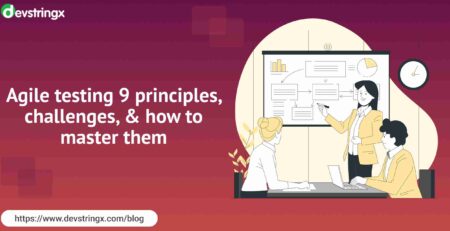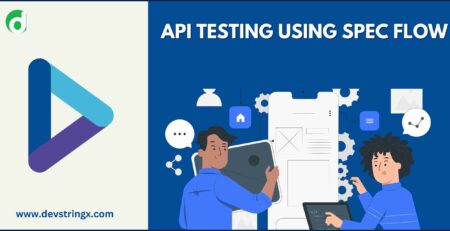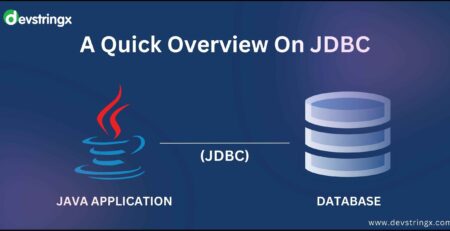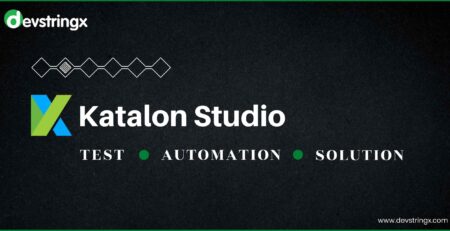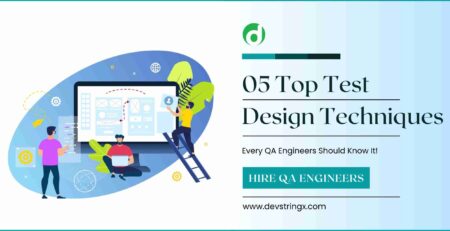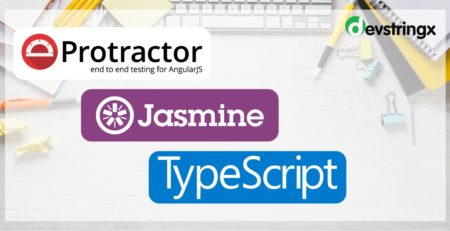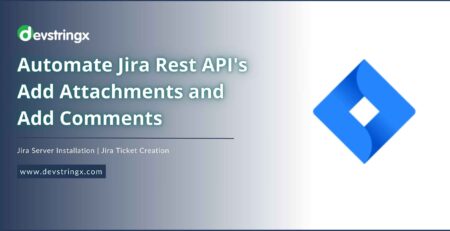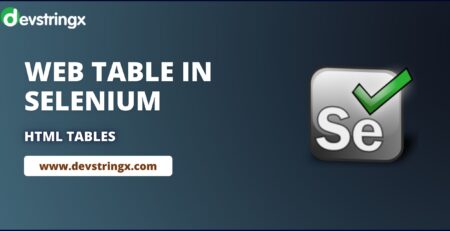Challenges with Solution In Mocha Tests with NVM (Node Version Manager) – DS
Common Challenges in Mocha Tests with NVM
When running Mocha tests with NVM (Node Version Manager), you may encounter several common challenges. Here are a few of them:
1) Inconsistent Node.js Versions
NVM allows you to switch between different Node.js versions. However, if your Mocha tests rely on specific Node.js features or if the test suite is not compatible with the currently active Node.js version, you may encounter compatibility issues or test failures.
When you are working in Node, you will sometimes encounter the error Cannot find module ‘module-name’ with the error code MODULE_NOT_FOUND.
internal/modules/cjs/loader.js:892 throw err; Error: Cannot find module 'node:events'
Remediation – You can run the following command in your terminal or PowerShell
rm -rf node_modules rm -f package-lock.json npm cache clean --force npm install
2) Package Version Mismatches
Mocha tests typically rely on various packages and dependencies. When switching between Node.js versions using NVM, it’s possible that the installed packages and their versions may not be compatible with the active Node.js version. This can result in runtime errors or unexpected behavior during test execution.
Remediation– You can run the following command in your terminal or Powershell
yarn install --mode update-lockfile
3) Environment Setup
NVM manages the installation and activation of different Node.js versions, but it does not handle the entire test environment setup. If your Mocha tests require specific environment variables, configuration files, or dependencies, you need to ensure that the environment is properly set up for each Node.js version you’re testing with. Failing to do so can lead to test failures or incorrect results.
If you have 2 versions of node installed i.e. 14.17.0 and your test requires 16.0 and above. So if you install the latest version of node it will allow you to install a new version of node but nvm still refers to the old version of node because the active version used is still having a reference of 14.17.0.
Remediation – You can run the following command in your terminal or Powershell
- nvm ls:- This command will help you to list down the version of nvm available
- nvm use 16.13.0:- This command will help you to make the reference of the active version of nvm to the 16.13.0 version.
Good to Read:- Metric Is Used to Measure Test Progress
4) Test Script Compatibility
If your Mocha test scripts use specific Node.js features or APIs that are not available or have changed between different Node.js versions, you may encounter issues when running tests with NVM. It’s important to ensure that your test scripts are compatible with all the Node.js versions you plan to test with.
5) Performance Differences
Different Node.js versions may have performance variations, especially in terms of startup time, memory usage, or event loop behavior. These differences can impact the execution of your Mocha tests, making them slower or causing unexpected behavior. It’s important to consider the performance characteristics of each Node.js version and how they may affect your tests.
Remediation – To measure the performance of the tests use the latest version of node i.e. node -v i.e. 20.4.0
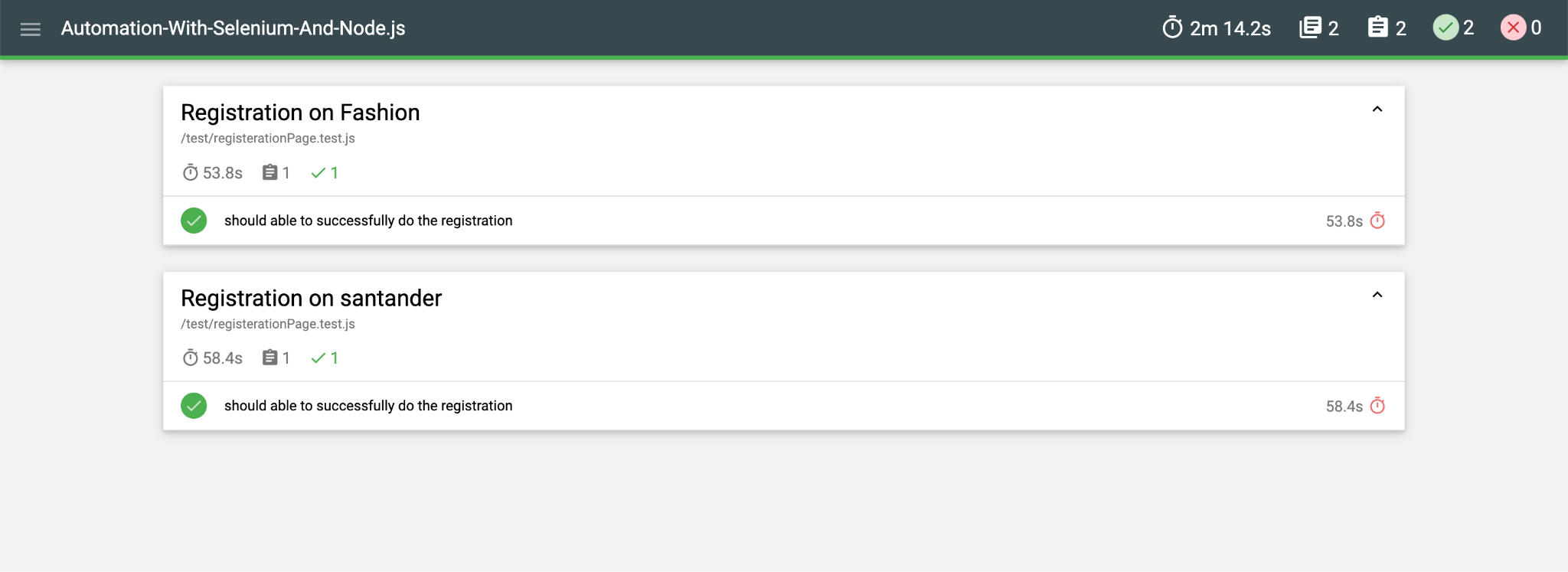
Solutions to Overcome Mocha Tests Challenges
To overcome these challenges, it’s recommended to:
- Maintain a consistent and well-documented list of compatible Node.js versions for your Mocha test suite.
- Regularly update and test your package dependencies to ensure compatibility with the active Node.js version.
- Automate the environment setup process, including configuring environment variables and installing required dependencies, to ensure consistency across Node.js versions.
- Use conditional logic in your test scripts to handle differences in Node.js versions, such as using feature detection or version-specific workarounds.
- Monitor and analyze test performance across different Node.js versions to identify any significant differences or regressions.
By addressing these challenges, you can improve the stability and reliability of your Mocha test suite when using NVM with different Node.js versions.