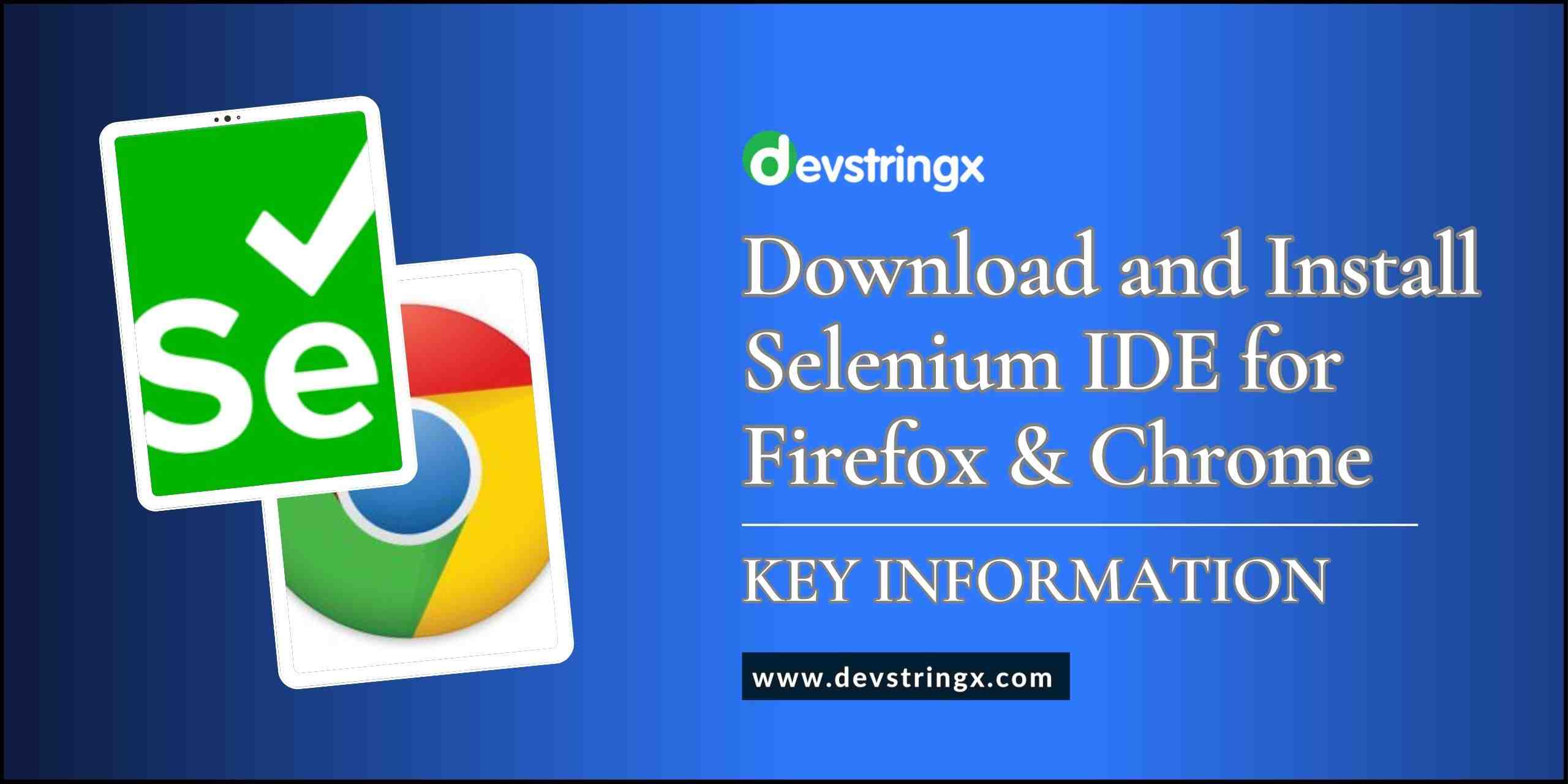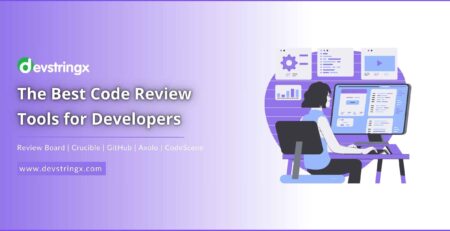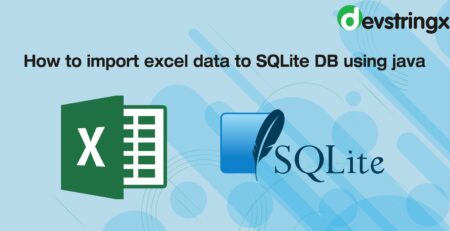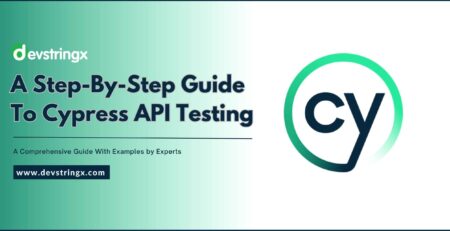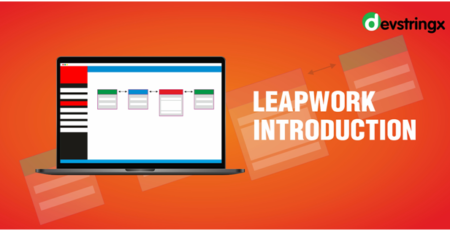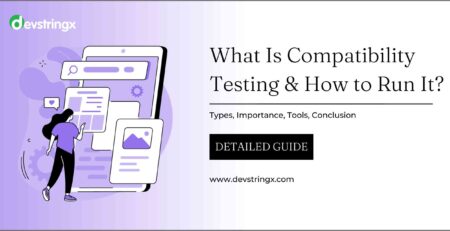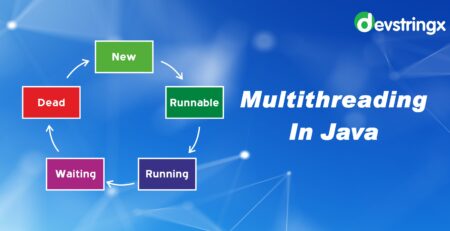How to Download and Install Selenium IDE for Firefox & Chrome? – Devstringx
Introduction to Selenium IDE
As a software tester or developer, it is essential to have the right tools to ensure that your projects are running smoothly. One such tool that has gained popularity in recent years is Selenium IDE. Selenium IDE is an integrated development environment (IDE) that allows users to create and execute automated tests for web applications.
Benefits of Using Selenium IDE
There are several benefits to using Selenium IDE for testing web applications. Firstly, it is easy to use and requires little to no coding knowledge. It is also an open-source tool that is available for free, making it accessible to all users. Additionally, Selenium IDE allows testers to create test cases quickly and efficiently, saving time and effort in the testing process.
Another significant advantage of using Selenium IDE is its cross-browser compatibility. It supports multiple web browsers, including Firefox and Chrome, making it an ideal tool for testing web applications across different platforms. Finally, Selenium IDE provides detailed reports on test results, making it easier for developers to identify and fix any issues that arise during testing.
System Requirements
Before downloading and installing Selenium IDE, it is essential to ensure that your system meets the minimum requirements. Selenium IDE is compatible with Windows, Linux, and Mac operating systems. For Windows users, the minimum requirement is Windows 7, while for Mac users, it is macOS 10.12 or later. Linux users should have a 64-bit operating system.
Additionally, it is necessary to have the latest version of Firefox or Chrome installed on your system, depending on which browser you want to use with Selenium IDE. Finally, ensure that your system has Java Runtime Environment (JRE) installed, as Selenium IDE relies on Java to function correctly.
How to Download Selenium IDE for Firefox?
Selenium IDE is available as a browser extension for Firefox. Here are the steps to download and install Selenium IDE for Firefox:
- Open Firefox and go to the Selenium IDE download page.
- Click on the “Download” button.
- In the “Browser” section, click on the “Install Selenium IDE” button.
- In the pop-up window, click on the “Add” button to add the Selenium IDE extension to Firefox.
- Wait for the installation to complete, and then restart Firefox.
- Once Firefox restarts open Selenium IDE by clicking on the Selenium icon in the toolbar.
- After installing Selenium IDE for Firefox, you can use it to create and run automated tests for your web applications.
How to Install Selenium IDE for Firefox?
Once you have downloaded Selenium IDE for Firefox, follow these steps to install it:
- Open Firefox and click on the “menu” button in the top-right corner.
- Click on “Add-ons” from the menu.
- Click on the gear icon in the top-right corner of the Add-ons Manager page.
- Select “Install Add-on From File” from the dropdown menu.
- Navigate to the location where you downloaded Selenium IDE and select the file.
- Click on “Open” to install the add-on.
- Once installed, restart Firefox to start using Selenium IDE.
Good to Read:- A Quick Introduction of Locators In Selenium
How to Download Selenium IDE for Chrome?
Here are the steps to download Selenium IDE for your desktop:
- Go to the Selenium IDE download page: https://www.selenium.dev/selenium-ide/
- Click on the “Download” button.
- Select the appropriate version for your operating system (Windows, macOS, or Linux).
- Once the download is complete, install the application on your computer.
- After installing Selenium IDE, you can use it to create, edit, and run automated tests for your web applications. Note that Selenium IDE supports multiple programming languages, including Java, C#, Python, and Ruby, among others.
How to Install Selenium IDE for Chrome?
Once you have downloaded Selenium IDE for Chrome, follow these steps to install it:
- Click on the “Add to Chrome” button in the Chrome Web Store.
- Click on “Add Extension” when prompted.
- Once installed, you can access Selenium IDE by clicking on its icon in the Chrome toolbar.
Good to Read:- Selenium Python Pytest | Learn in Just 06 Easy Steps
Troubleshooting Common Issues During Installation
While installing Selenium IDE, you may encounter some common issues. One such issue is compatibility with your browser version. Ensure that you have the latest version of Firefox or Chrome installed on your system before downloading Selenium IDE.
Another issue may be related to Java. If you encounter errors during installation, ensure that you have the latest version of JRE installed on your system. Additionally, check that your system meets the minimum requirements for running Selenium IDE.
Selenium IDE alternatives
While Selenium IDE is an excellent tool for automated testing, there are several alternatives available. One popular alternative is Selenium WebDriver, which provides more extensive capabilities for testing web applications. Another alternative is Appium, which is a cross-platform tool that allows users to test mobile applications.
Conclusion
In conclusion, Selenium IDE is an essential tool for software testers and developers looking to automate their testing process. By following the steps outlined in this article, you can download and install Selenium IDE for Firefox and Chrome easily. Remember to ensure that your system meets the minimum requirements before downloading and installing Selenium IDE. If you encounter any issues, refer to the troubleshooting section for guidance.