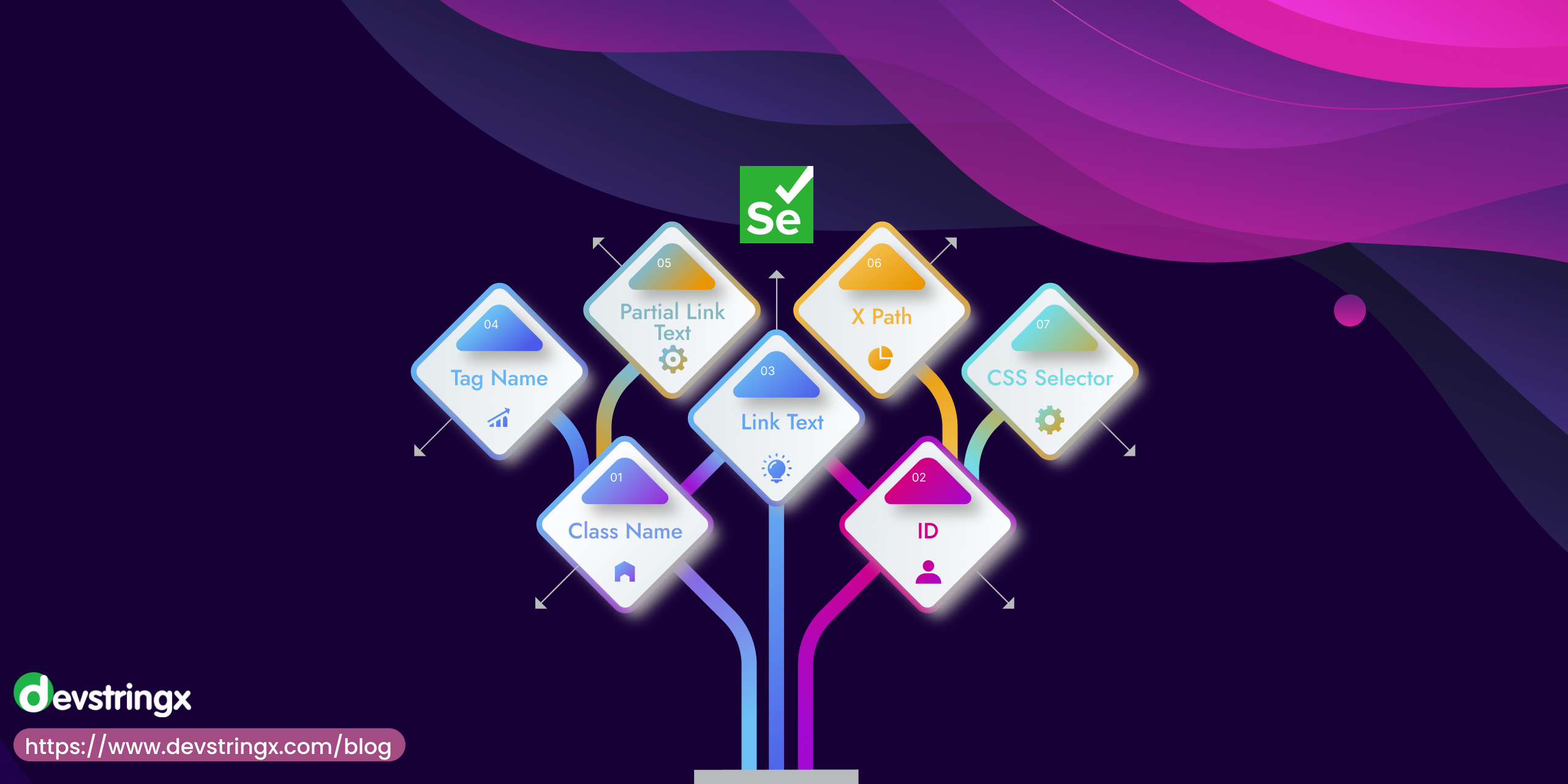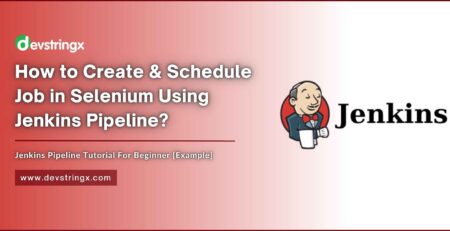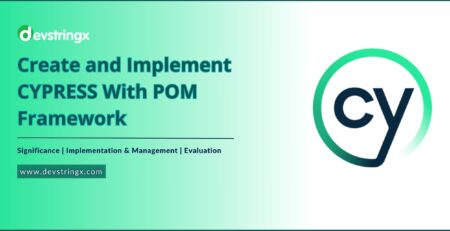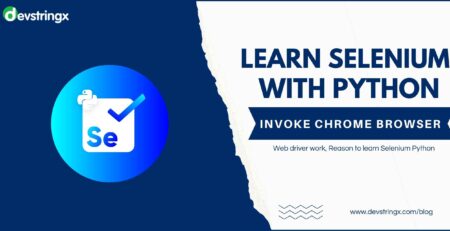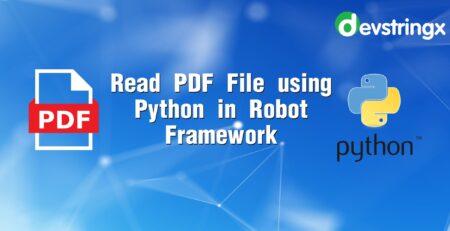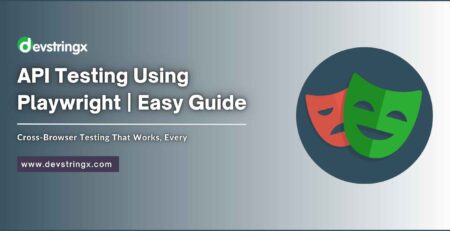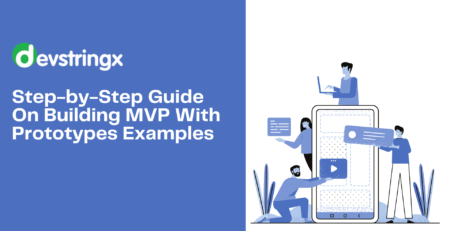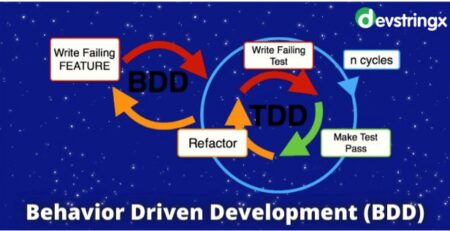A Quick Introduction of Locators In Selenium – Devstringx
If you’re looking to automate the testing of web applications, chances are that you’ve come across Selenium. As a powerful and versatile open-source test automation tool, it’s used by many different developers in order to speed up their development process and create high-quality products. However, one of its most important elements – locators – may puzzle newcomers. In this article, we’ll explore what they are, and why they’re so essential for proper automation with Selenium, and delve into all the different types of locators that can be used in different scenarios.
What are Locators?
Selenium IDE allows users to precisely locate GUI elements, such as text boxes and checkboxes, for their automation scripts. However, identifying the right elements is not always easy – incorrect selection or no results at all can be a daunting problem! Thankfully though Selenium comes with numerous locators that make finding the exact element you’re looking for simple and accurate.
With Selenium WebDriver, you can easily locate elements on any webpage using a variety of locators. With the right selection based on your test needs, tracking down exactly what you need becomes effortless!
Different Types of Locators in Selenium
Selenium WebDriver is a powerful tool that can use to locate any element on the web page with ease. It utilizes 8 different locators, each equipped with its own unique strategies for finding elements quickly and efficiently such as ID, Class Name, XPath, etc.
- ID
- Name
- ClassName
- TagName
- LinkText
- PartialText
- CSS
- Xpath
ID locator
With the ID locator, finding any element on a web page is both safe and speedy. It offers unparalleled efficiency, so it’s no wonder that this approach is universally preferred for locating elements!
Unique web page elements are easily identified by their ID – the distinguishing account number, college name, username, and password, or sign-in button that makes them stand out. It’s no surprise testers rely on this as a first choice for testing!
Name Locator
The name locator is the go-to solution for quickly pinpointing elements on a webpage – second only to its speedier counterpart. You don’t need to worry about uniqueness because even if an element has the same name, Name Locator’s algorithm can detect it!
Selenium makes web automation simple by avoiding confusion – even when multiple elements on a page share the same name, it always applies its action to the one found first.
ClassName Locator
For fast, efficient web page navigation and styling, the Class Name locator offers a convenient way to locate elements using the value of their “class” attribute. With its intuitive syntax, users can quickly pinpoint what they need on any given webpage – no tedious search is required!
WebElement element = driver.findElement(By.className(“Attribute value”));
For example:
WebElement paper = driver.findElement(By.className(“sample”)); // Here, the attribute value is a sample, and paper is variably used to store returning the value.
TagName Locator
A tagName locator is a powerful tool for quickly finding elements in large groups, such as checkboxes and drop-downs. By simply knowing the tag name of an element, you can easily locate it out of a multitude!
WebElement element = driver.findElement(By.tagName(“Attribute value”));
For example:
WebElement element = driver.findElement(By.tagName(“div”)); // Here, div is the attribute value of tagName.
LinkText Locator
With this locator, you can quickly and easily uncover elements on a web page by their link text – perfect for when there’s only one special element!
Finding the My Account link on a web page can be quick and easy if you use its designated text label!
Selenium is a powerful web automation tool, capable of recognizing even repeated navigational elements like headers and footers. It will always identify the first matching element with your given link text for efficient page navigation.
Partial LinkText Locator
This handy locator allows you to easily find elements using just a partial match of their link text and then perform any desired action. It’s an effortless way to navigate the web!
WebElement partialLinktext = driver.findElement(By.partialLinkText(“Attribute value”));
For example:
< a href=”https://www.seleniumhq.org”>Download Selenium Server</a>
WebElement download = driver.findElement(By.partialLinkText(“Download”));
CSS Selector Locator
With this locator, you can quickly find an element on the web page through its CSS selector – a feature that proves to be faster than XPath! Put your test scripts into hyperdrive with accelerated searches and increased responsiveness.
CSS, or Cascading Style Sheets, is an invaluable tool for those who look to find elements quickly on the web. It makes navigating a webpage simpler than ever before!
WebElement element = driver.findElement(By.cssSelector(“Attribute value”));
For example:
WebElement element=driver.findElement(By.cssSelector(“input#email”));
XPath Locator
XPath is a powerful language used to traverse the nodes of an XML document, allowing you to locate and select data with ease. It’s supported by all major web browsers, making it accessible for anyone looking for fast search results in XML documents.
Selenium web driver offers a reliable way to locate elements on the page using XML Path Expressions (XPaths) – but be aware, it may not always provide you with the fastest performance when compared to CSS Selectors.
Types of XPath in Selenium
Absolute Xpath
Absolute XPath may provide an easy route to finding elements on a page, however, if any alterations are made in the element’s location then this path quickly becomes inadequate. That is its key downside.
Unlocking the mysteries of XPath starts with a single slash – an absolute expression that selects from your HTML’s root node. Seeking out elements and their paths is like uncovering hidden treasure.
Read Also:- Shadow Root XPath In Selenium
Relative XPath
Webpage elements can be grabbed with ease using the double forward slash(//), allowing them to effortlessly be taken from multiple places.
When it comes to locating elements in your code, using a relative XPath is the way to go. Not only does this make finding what you need easier, but also minimizes any exceptions or errors from cropping up!
Through the use of relative XPath, we can quickly and accurately pinpoint web elements regardless of where they are in the DOM structure.
Final Words
Selenium WebDriver’s wide variety of locators makes finding elements on a page a breeze. No matter what type of element you are looking for, or how unique its position is on the page, Selenium can find it with ease! From tagName and link text to CSS Selectors and XPath – there’s a multitude of options at your disposal. All in all, mastering these locators is essential for any serious automation tester.
It’s time to get out there and start locating! Good luck!