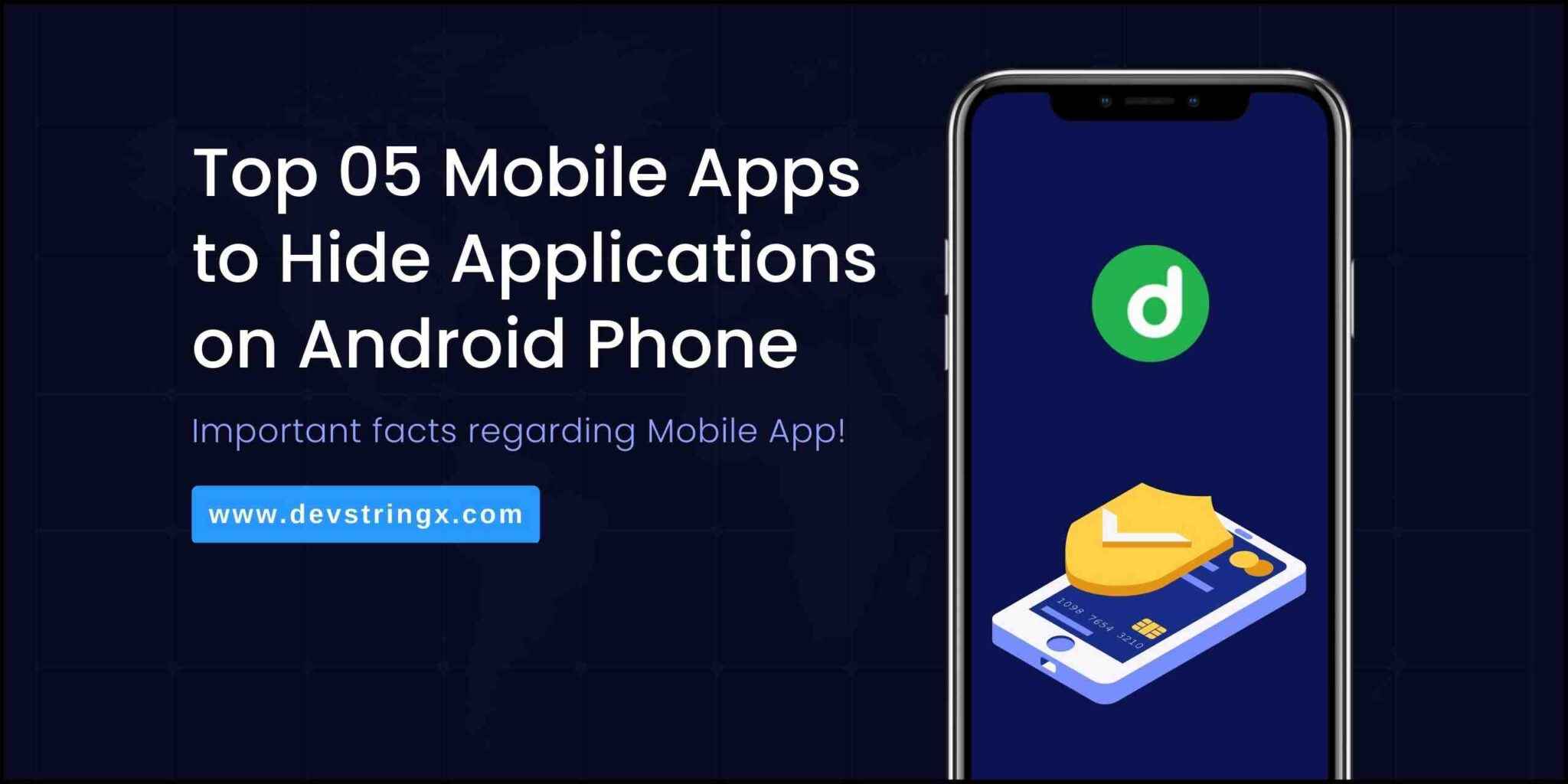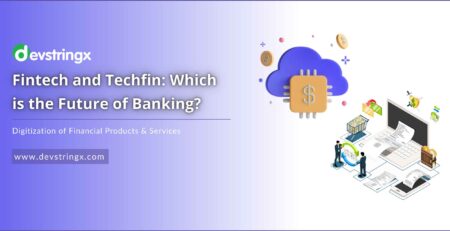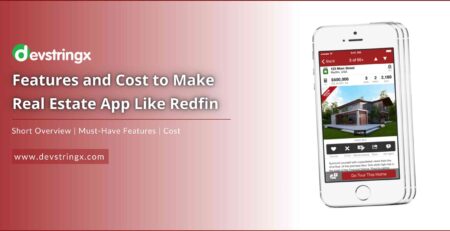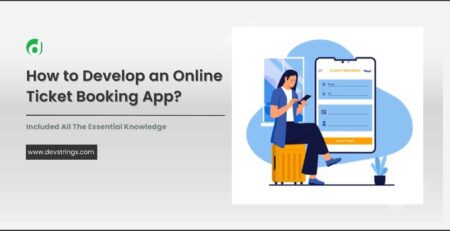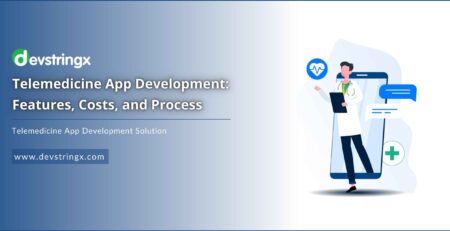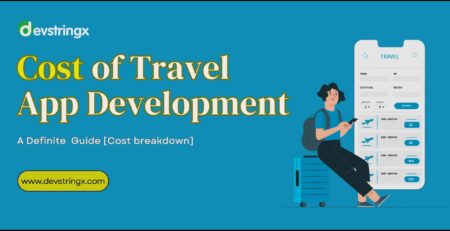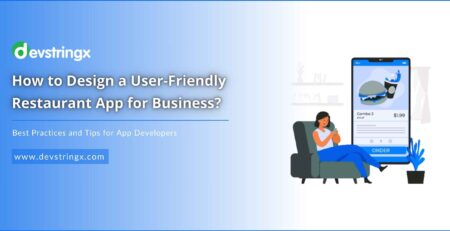Top 5 Mobile Apps to Hide Applications on Android Phone
In today’s digital world, keeping our data safe and secure is essential. To do this, we need to hide our applications from unwanted eyes. Fortunately, there are a variety of mobile apps available for Android devices that can help you keep your app data private and secure. We have compiled a list of the top 5 best apps to hide apps on Android phones. These security-focused apps allow you to password-protect your apps, hide them from the home screen, and even disguise them as something else. With these tools at your disposal, you can rest assured that only you have access to your important data.
To keep our data secure on mobile phones, it’s important to hide apps from prying eyes. Luckily, there are mobile apps available for this purpose. These apps can hide your apps and keep them secure.
The Best Mobile Apps to Hide Apps on Android
In the current digital era, safeguarding your privacy is crucial. Fortunately, various mobile apps are accessible to assist you in achieving that. Here are the 05 best apps hider concealing applications on your Android device.
1) Hide It Pro
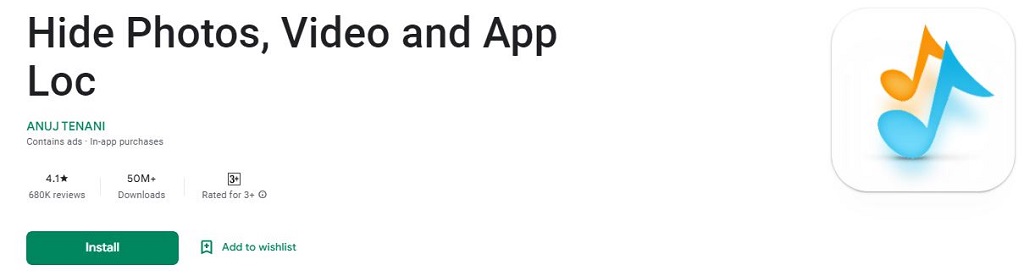
Hide It Pro is a mobile app for Android devices that helps users hide their applications. It has a simple interface and allows for password protection of any application. It also allows for the storage of private data behind a calculator icon. Users can store images, videos, and confidential documents without anyone knowing. The app also has a feature that prevents unauthorized access to files and photos. Hide It Pro is a reliable option for the secure storage of concealed material.
2) App Hider
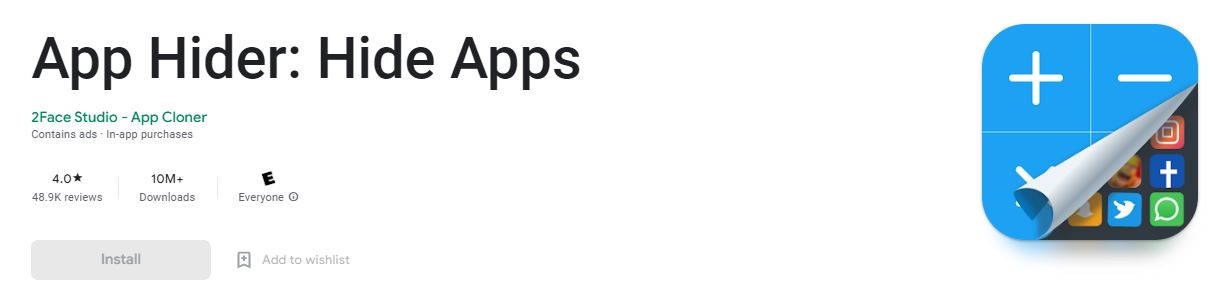 App Hider is a mobile app for Android users. It hides apps from view and is useful for keeping apps private. It can be disguised as a calculator with password protection. Any app can be imported and then deleted from the home operating system. This makes it completely invisible except to you. It also has features to turn off notifications and store media securely. If you want to hide apps on Android, App Hider is a good choice.
App Hider is a mobile app for Android users. It hides apps from view and is useful for keeping apps private. It can be disguised as a calculator with password protection. Any app can be imported and then deleted from the home operating system. This makes it completely invisible except to you. It also has features to turn off notifications and store media securely. If you want to hide apps on Android, App Hider is a good choice.
3) Hide App Application
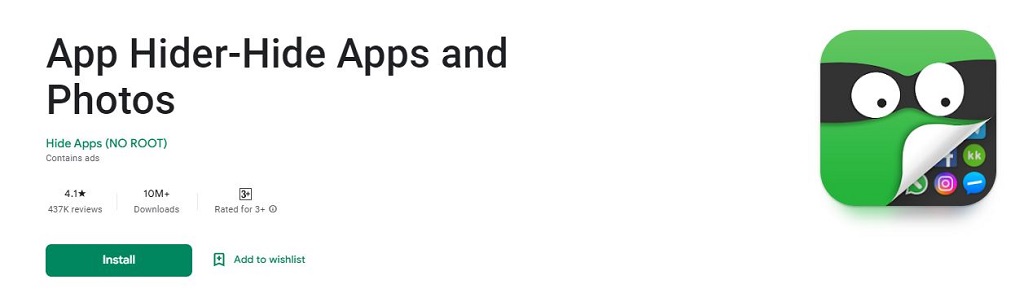
Hide App Application is an Android app hider that can keep your private apps and data safe. It has a straightforward UI and is easy to use, making it great for non-tech-savvy users. With just one click, you can hide any app’s icon from your device’s home screen. It comes with a PIN lock feature to protect your stored material from unauthorized access. To ensure privacy, you can disable notifications from hidden apps. It’s an excellent way to keep your Android device secure.
4) DU Privacy Vault App
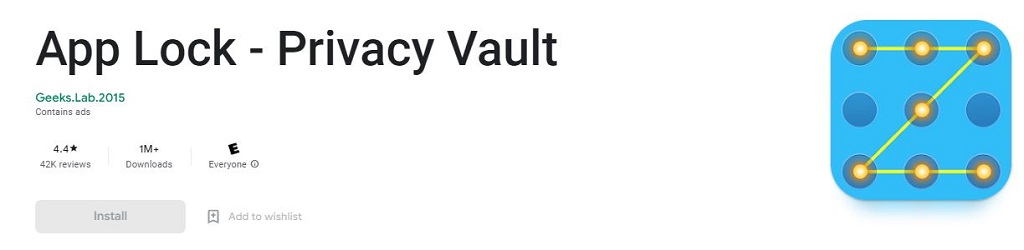
The DU Privacy Vault App is a good option for Android users who want to secure their private data. The app hides apps from the app drawer and locks and hides specific files. It has an ‘Intruder Selfie’ feature that takes a picture of unauthorized access attempts. The app also lets you create folders and store different types of documents in them. This keeps them hidden from others. In short, this app is an effective way to protect your personal information.
5) App Icon Hider Application
![]()
The App Icon Hider app hides applications on Android devices. This free app conceals apps in a few simple steps. Select the app to hide, and the app takes care of the rest. The app also adds an extra layer of security by allowing you to lock hidden apps with a PIN or passcode. Using the app does not increase your phone’s storage space, as it utilizes existing data. The App Icon Hider app provides a secure way to keep private information safe from prying eyes.
How to Hide Apps on an Android Phone?
To keep personal information and activities private on Android devices, hiding apps is an easy option. You can hide banking apps, embarrassing games, or anything you want to keep secret. Third-party app hiding services are the easiest way to hide apps. You can hide any app on your device with a few clicks. If you need more security, modify system files or create a secure folder to hide your applications. For comprehensive security features, install Avast One. It has a built-in VPN to keep your data safe and secure. With these tips, your important apps will remain hidden from prying eyes.
-
Use Built-In Settings to Hide Apps on Android
Use the device’s built-in settings to hide apps on an Android phone. Go to Settings and search for “hide apps”. This will display a list of applications that can be hidden. On a Samsung Galaxy S21, go to Settings, tap Home Screen, and select Hide Apps. The selected apps will then be moved to a Hidden Apps section. However, this method doesn’t provide extra security and hidden apps can still be found if someone knows where to look.
-
Use App-Hider Apps
Hide applications on Android phones using app-hider apps. App-hider apps provide an extra layer of security by allowing users to password-protect their hidden apps, as well as hide them from the app drawer and home screen. These apps are available in the Google Play Store and come with a variety of features, such as the ability to hide SMS messages, photos, videos, and other sensitive data. Some of the most popular app-hider apps for Android devices include File Hide Expert, App Hider+, Hide It Pro, and App Lock.
The process of using these applications is straightforward. First, install the app on your device, and then follow its instructions for hiding applications. Additionally, these apps allow you to uninstall hidden applications at any time if desired.
-
Use a Secure Folder to Lock and Hide Apps
Secure folders on Android phones offer enhanced security by providing encrypted data containers that safeguard sensitive files, photos, and apps. Access to the protected area is restricted to users who enter a PIN or biometric authentication.
To enable the secure folder feature, sign in to your Samsung account and follow the instructions on the screen. Afterward, you can add apps to it by opening the Secure Folder icon on your Home screen and tapping Add Apps. When you do this, the app will be moved to the secure folder and can’t be accessed without the correct PIN or biometric authentication. You can also uninstall hidden applications using this feature whenever necessary.
-
Use a Guest Account or Private Mode to Hide Apps
Use a guest account or private mode to hide applications on your Android phone. With a guest account, you can share your device without giving access to all your apps and data. To set up a guest profile on a Samsung phone, go to Settings, then Accounts and Backup. Toggle on Multiple Users and select Guest. You can now switch between users from the Quick Settings menu. Hidden apps will stay hidden from the guest profile.
Private mode is a feature that functions similarly to regular mode but only affects the main user’s account. When activated, any files or applications saved in Private mode will remain hidden until the user inputs their PIN or biometric authentication. This provides a useful solution for safeguarding sensitive information from unauthorized access while still maintaining easy accessibility for the user.
-
Disable Apps to Hide Them
To hide apps on your Android phone, you can disable them. This will stop the app from running in the background and using data, as well as hide it from your home screen. To disable an app, hold down its icon and select “Disable” from the pop-up menu. This is a simple and effective solution for hiding apps without rooting your device or using a third-party app.
Good to Read:- Best Mobile App Development Companies in Noida
How do I find hidden apps on Android?
Finding hidden apps on an Android phone can be a tricky process.
- It’s possible that the app may have been hidden using a third-party app, or it might have been disabled by the manufacturer.
- If the app doesn’t appear in this menu, then it’s likely been hidden using a third-party tool. In this case, you’ll need to download an application that can detect hidden apps on your device.
- Once you’ve installed the app and permitted it to access your device, it will scan all of its contents and show any hidden applications.
Conclusion
To protect your privacy and keep your Android device organized, hiding apps can be useful. Several mobile apps can help you hide and manage apps on your device. The top 5 apps for hiding apps on Android are Hide It Pro, App Hider, Hide Any Application, DU Privacy Vault App, and App Icon Hider Application. These apps offer different features for hiding and managing apps. All of them are available for free on the Google Play Store and can help safeguard your data.
FAQs
- Are there any risks to hiding apps?
Hiding apps on Android devices is generally considered safe, though there are certain risks that users should be aware of. First and foremost, some third-party app hiding services may contain malicious code or software that could put your device at risk. Additionally, some methods of hiding apps can require users to modify system files which could lead to loss of data if done incorrectly. Therefore, it is important to research the method you plan to use to mitigate any potential risks.
- What happens when I hide an app?
When you hide an app, it will no longer appear on your home screen or in your app drawer. It will still be installed on your device, but it won’t be visible unless you know how to access the hidden folder where it is stored. Additionally, the data associated with the hidden app will remain intact until you choose to uninstall it from your device.
Want to create a mobile application that stands out from the competition? Contact us to hire our dedicated mobile app developers who have years of experience skills, and knowledge to make it happen.