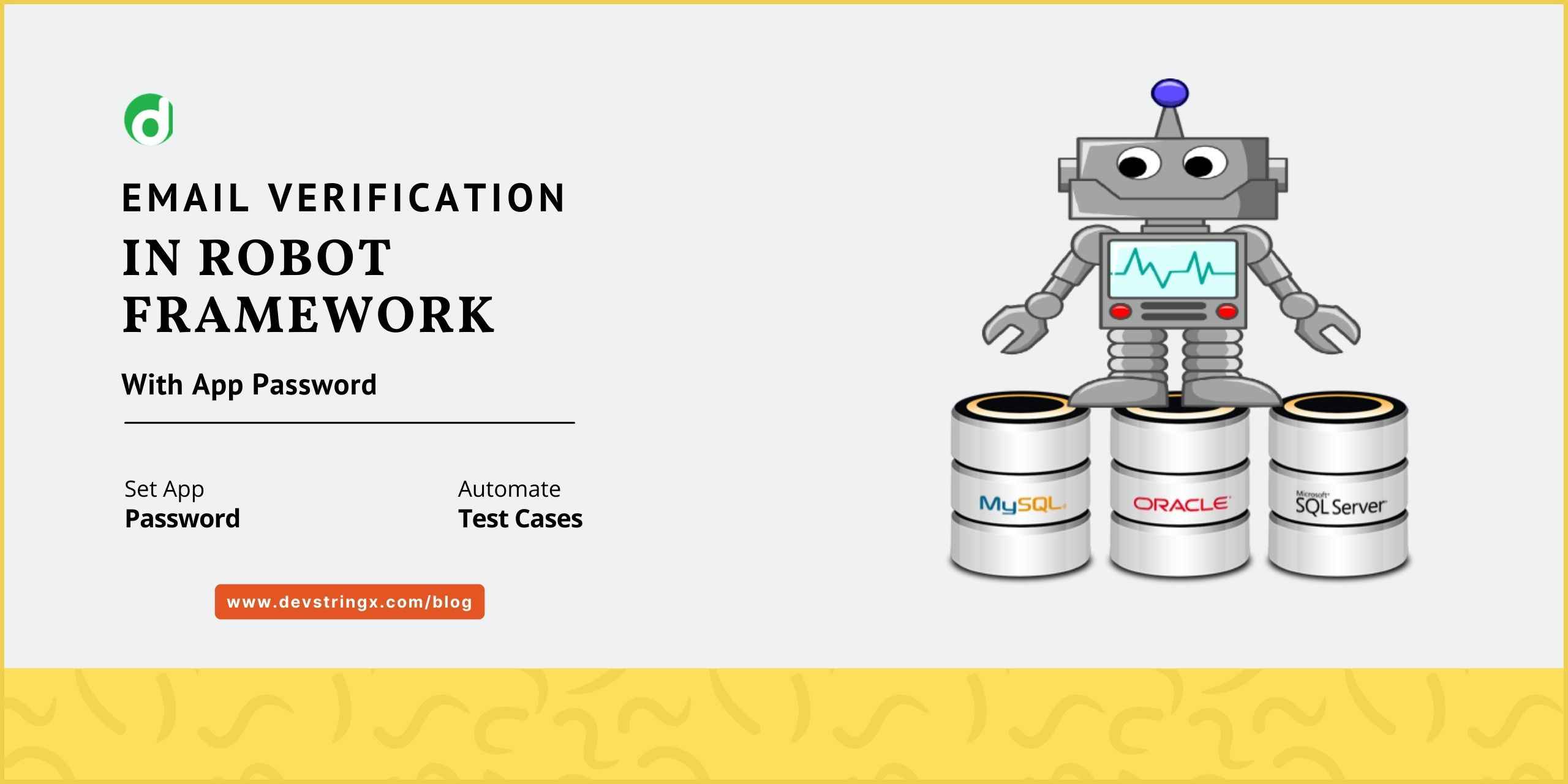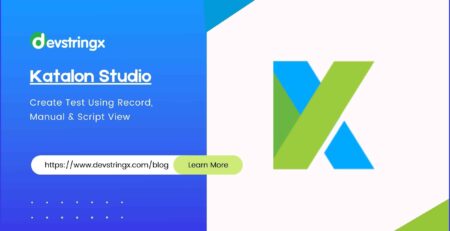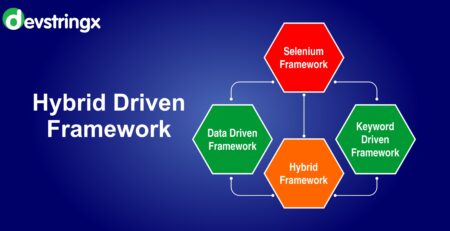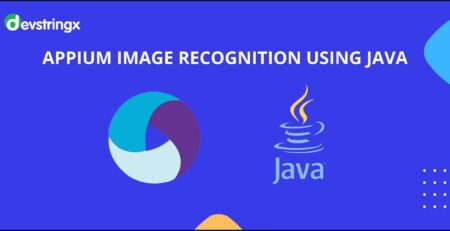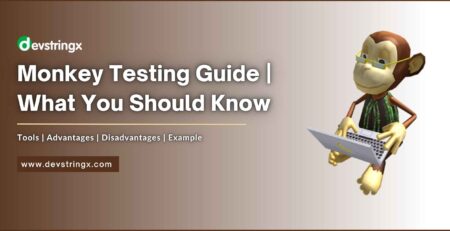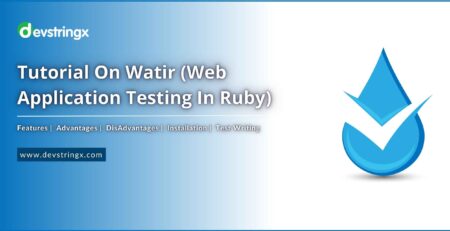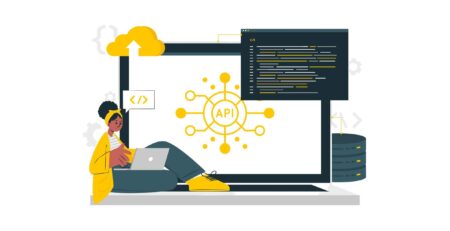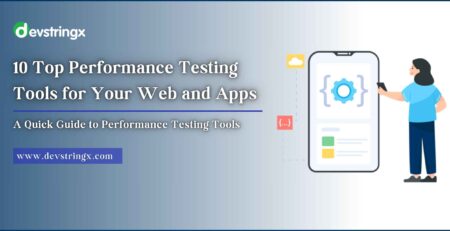How to set an app password and verify the email of the logged in users into an application? – Devstringx
Do you know how to generate the app password and verify the email for required actions like user log-in, file downloads, etc?
If not, then this blog will help you to learn that.
How to automate a test case where 2 – factor authentication is enabled?
Less Secure App access setting is no longer available so now if you want to integrate Selenium with your Gmail account, then you need to create an app password first.
App Password: It can be used for accounts in which 2-steps verification is turned on.
Steps to turn on App Password:
- Open your Google account
- Click on Manage your Google Account and select security
- Under “Signing in to Google,” select App Passwords
- Sign in, to your account
- Select the app and device and click on Generate button as shown in the below image
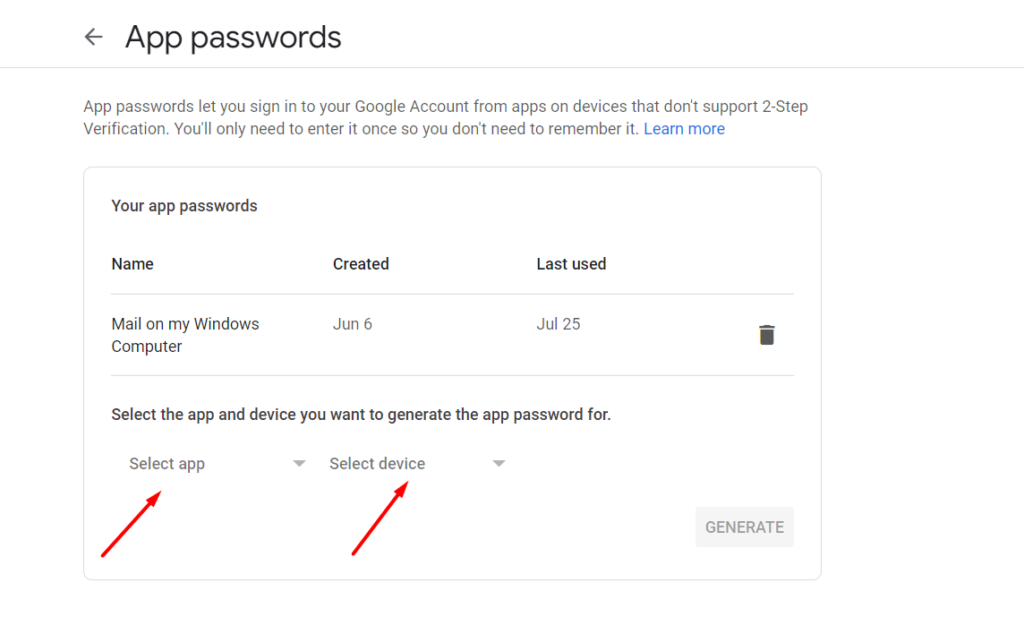
- The App Password appears in the yellow bar on your device as shown below:
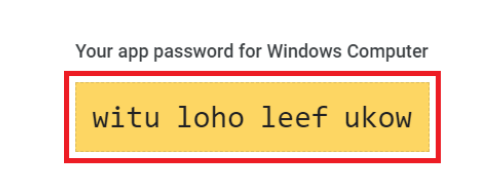
Recommended to Read:- Read PDF File Using Python in Robot Framework
Code to Verify the user is getting an email notification for the user logged in to the system
In this example, I have logged in to a web application and verified the user is getting an email logged in user.
*** Settings ***
Library Collections
Library OperatingSystem
Library String
Library SeleniumLibrary
*** Variables ***
${driver} webdriver.gecko.driver
${path} C:\\Users\\ddev0\\Downloads\\driver\\chromedriver
${url}= “enter your site URL here”
${browser} chrome
#Gmail Login
USER_EMAIL = "mailto:[email protected]"
USER_PASS = "wituloholeefukow" #App password
APP_USER_EMAIL = "mailto:[email protected]"
APP_USER_PASS = "Tester1@”
*** Keywords ***
Verify Email Notification For Logged In User
[Documentation] This keyword use to verify email of account verified
... Argument1: user of the registered user
... Argument2: email of the registered user
[Arguments] ${username} ${email}
Open Mailbox host=imap.gmail.com user=${USER_EMAIL} password=${USER_PASS}
${LATEST} = Wait For Email subject=Login (${email}) timeout=300
${HTML} = Get Email body ${LATEST}
Should Contain ${HTML} Hello ${username}
Should Contain ${HTML} Thank you for verifying your email address. Your account will be approved shortly and you will receive an email with information
Should Contain ${HTML} In the meantime, please make sure to sign up
Close Mailbox
Login With User #created keyword to login into my app
[Arguments] ${user} ${pswd}
Login Page Should Be Seen
input text ${EMAIL_INPUT_FIELD} ${user}
input text ${PASSWORD_INPUT_FIELD} ${pswd}
Click Button ${SUBMIT_BTN}
*** Test Cases ***
Verify user is getting notification when a registered user logged in into system
[Tags] test=1
Set Environment Variable ${driver} ${path}
Open Browser ${url} ${browser}
Login With User ${APP_USER_EMAIL} ${APP_USER_PASS}
Verify Email Notification For Logged In User ${USERNAME} ${USER_EMAIL}
Close After Test ${USERNAME}
Close Browser
Command to Run the Above Program
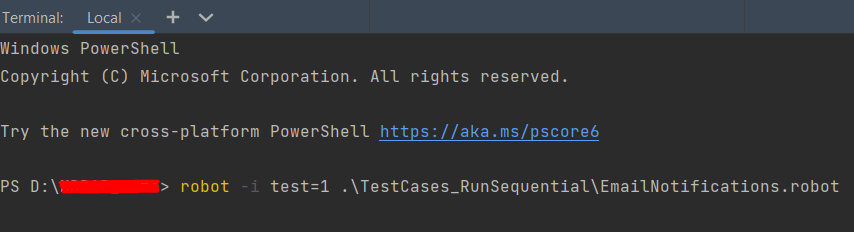
Recommended to Read:- Read Data From Excel Using Python in Robot Framework
Result:
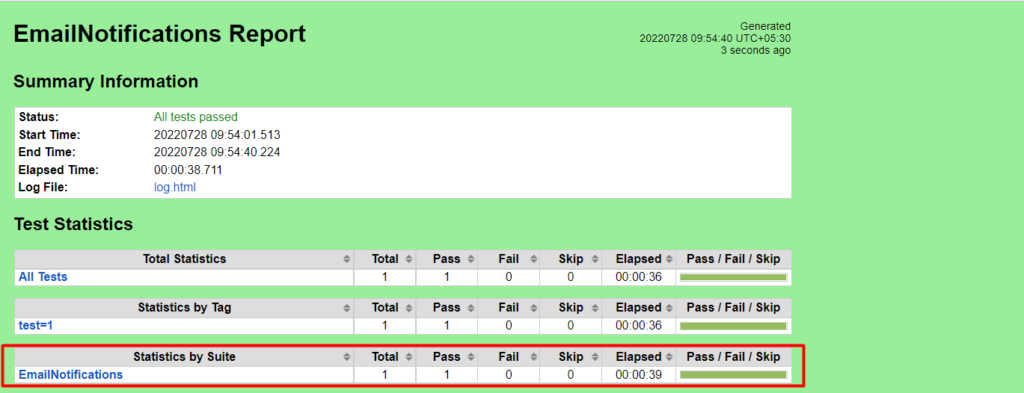

I hope this blog helped you to learn, how to set the app password and verify the email for the accounts where two-factor authentication is enabled.
FAQs
- Can we automate emails in Outlook using selenium?
Selenium is a powerful tool that enables the automation of web browsers, making workflow more efficient. However, for pulling emails from a server’s API the answer is no – something else needs to be used!
- Can we use Robot Framework for mobile testing?
Robot Framework makes testing a breeze by removing the need to rewrite tests for different platforms. This allows you to focus on one test and use it across multiple systems, like Android/iOS apps or Firefox/Chrome/Safari browsers!
- How do you pass the robot test?
To easily pass the test, all you have to do is click and hold on to the checkbox for a couple of seconds before releasing it. No extra effort is necessary – it’s an instant success!
- How does the robot test work?
To pass the test, users must put their deciphering skills to work in order to identify and type out letters that have been transformed into a seemingly unrecognizable form. Those who succeed will receive passage – those who fail to invite for another try!
If you are interested in even more software testing-related articles and information from us here at Devstringx, then we have a lot to choose from