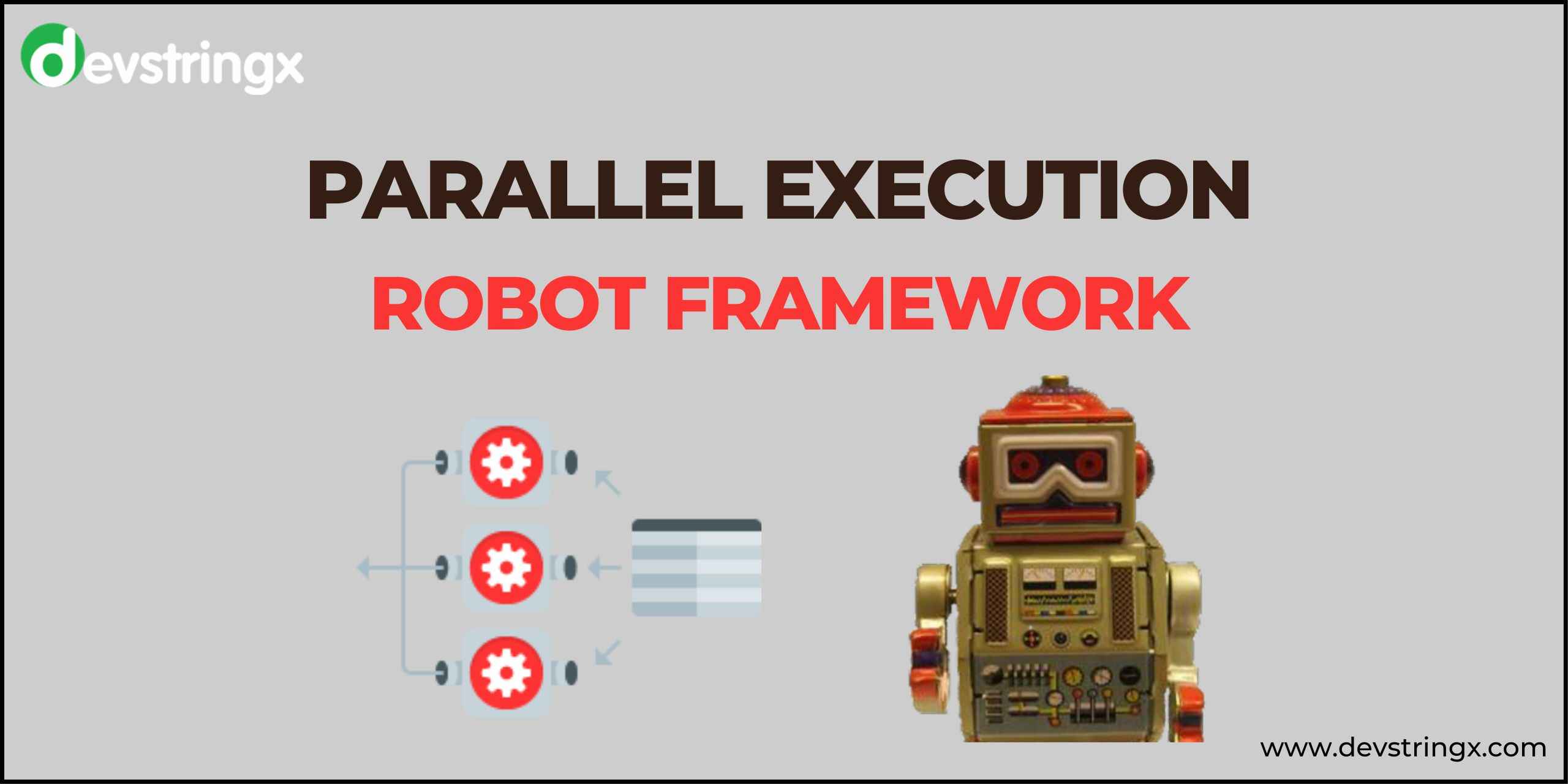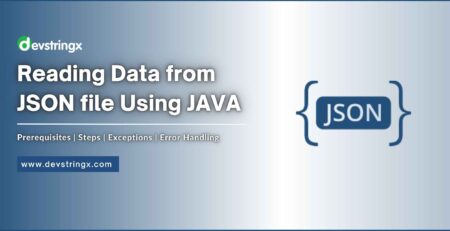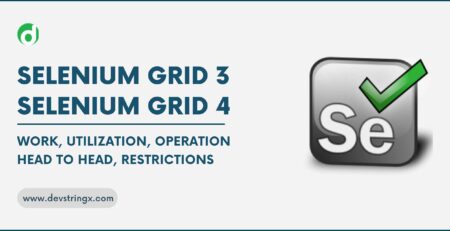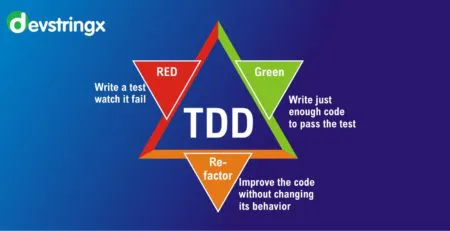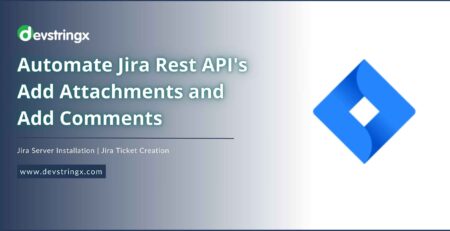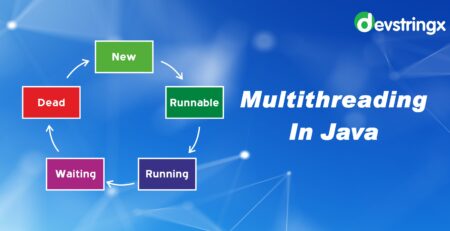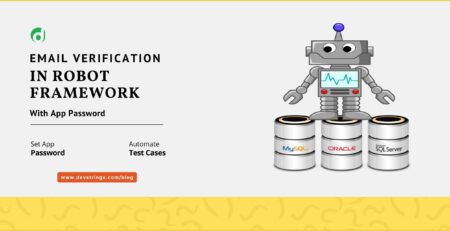Tutorial On Pabot Robot Framework Parallel Execution – Devstringx
In this blog, you will learn how to execute two different robot classes parallelly. With the help of parallel execution, you can save test execution time. In this example, I am demonstrating how to run two different robot classes in parallel.
Task: Execute 02 Different Robot Classes/All Classes in a Directory Parallelly
- First, you need to install Pabot.
For installing Pabot you need to follow the following steps:
- Open the command prompt.
- Type>pip install -U robotframework-pabot

- Open the editor (e.g., PyCharm) you are using for the robot framework and add a library in all classes which you want to run parallelly.

Note: Here I am using PyCharm as an editor.
- Here are the following ways to execute the suites parallelly.
-
- If you want to run two different robot classes parallelly then type the following command in PyCharm and press enter:
“pabottestcases/FirstRobotClassName.robottestcases/SecondRobotClassName.robot”
Note: Here are test cases in the directory where I have kept my robot classes and AdvancedFilter and BulkImport are the names of two different robot classes which I want to run parallelly.

- If you want to run all the test cases of a particular directory in parallel then type “pabot testcases/” command in PyCharm and press enter.
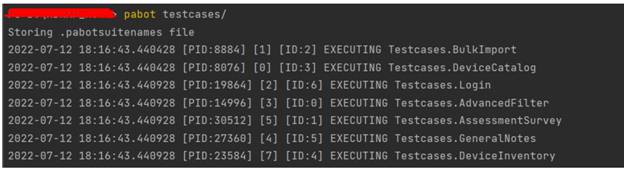
Result
You can see the total time of execution and time you saved while running the robot class parallelly once the execution will finish. Elapsed Time is the amount of time that passes from the start of an event to its finish. So here we have saved around 2 mins from the expected execution time.

Frequently Asked Questions
The names and the fact that tests create in a tests section (for example, *** Test Cases ***) and tasks create in a tasks section (for example, *** Tasks ***) are the only differences. They are the same in every other way.
Add a Suite Setup to the robot file so that you can use the Add Test Matrix keyword to build a test case for each possible combination of test scenarios and nations. In this manner, each country-test scenario pair will have a unique test case, and everything will be contained in a single file.
Using the Robot Framework to Run Your Selenium Tests
Type robot path/to/tests into your prompt to run robot tests. To create cross-platform tests, the name of the suite file or directory.d should be ‘path/to/tests. This means that a web application that works on Firefox, Chrome, and Safari can be tested using the same test that is used to test iOS and Android apps.
Writing cross-platform tests is made possible by the Robot framework, which offers an abstraction layer on top of the actual physical implementation of the system being tested. This means that a web application that works on Firefox, Chrome, and Safari can test using the same test that use to test iOS and Android apps.
If you are interested in even more Robot Framework-related articles and information from us here at Devstringx, then we have a lot to choose from for you.